
How To Find Your Top Pages Using Google Analytics
If your website uses GA 4, please follow the steps below
- First, login to your Google Analytics account, then click on ‘Reports’ in the left hand side menu.
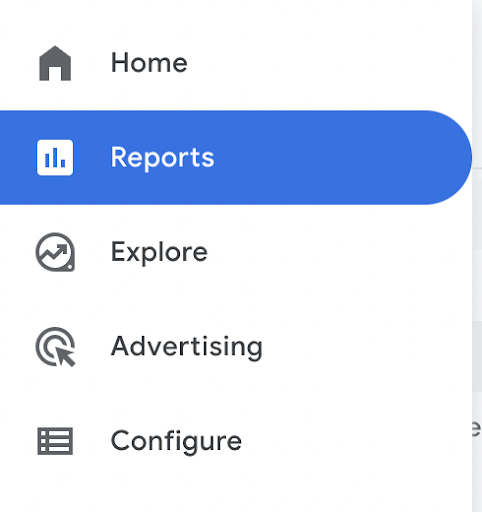
- Then select “Engagement” and then “Pages and screens”.
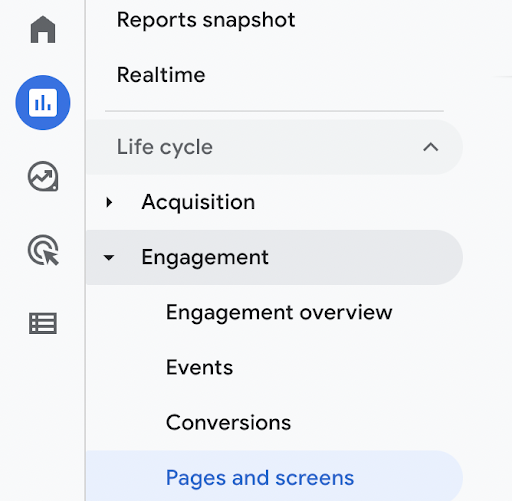
- Here you should be able to see your top 10 pages by number of views. Please make sure you have the last 30 days selected in the date range.
Please take a screenshot of the list of 10 pages and send through to us.
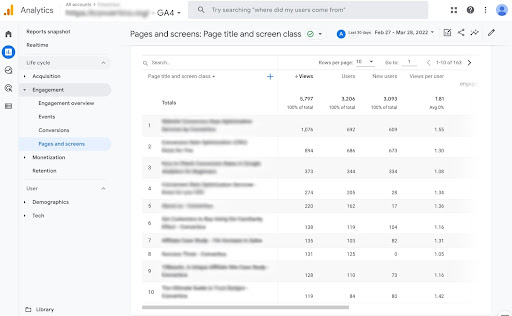
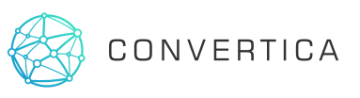


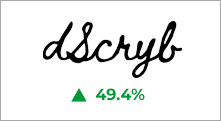
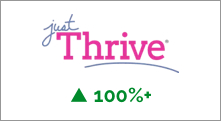
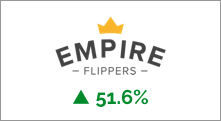


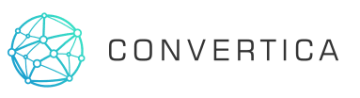
Long time fan, really just love you guys! I appreciate y’all your time and effort always!