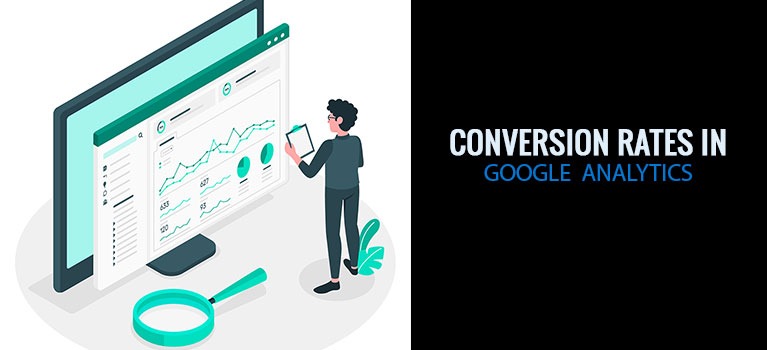
How to Check Conversion Rates in Google Analytics for Beginners
Over 50 million websites use Google Analytics (GA). But for many, it’s like a gym membership that hasn’t been used for months.
You see, it’s one of those things you’re told to get when you first build your site. But they forget to tell you about the fine print. They forget to say that the out-of-the-box installation is very basic. That if you want to use the tool to its full power, you must customize it.
But many of us don’t know this. So we install it and go about our merry way.
We have in our hands all that potential and yet we are oblivious to it.
You know, like that Harry Potter kid before he realized he was a wizard.
Yeah. The power of Google Analytics lies in its customization. And the only way you can do this is to go in, wrestle it, and customize it to fit your business.
And then. Only then will it have the wings it needs to properly analyze your traffic.
But why don’t many businesses do this? Because there’s a bit of a learning curve to it. And looking at all the numbers can be daunting. You can’t just go in and intuitively know what to do. So people shelve it and forget to touch it again.
Today, let’s change this. Let’s get you a little bit more adept at Google Analytics by learning how to track your site’s conversion rates. This will help you not only in discovering how many visitors visit your site but more importantly, learning how many of them become engaged visitors and eager buyers.
What You Must Do First
Before you can command Google Analytics to work at full throttle, it needs to know your business first. You’ll need to tell it which metrics are important to you. This means specifying what your goals are.
If you don’t do this, then GA will have no idea what a conversion means to your business. When you don’t specify and tell it what to measure, it won’t have any idea what to do. When there are no goals, there are no conversion rates to speak of.
So what are your site’s goals?
Before you go in and configure Google Analytics, first identify and list down the metrics you want to track. These vary depending on the nature of your business.
For example,
- an eCommerce site would like to track sales,
- a lead generation site would like to track form submissions, and
- an affiliate site would like to track clicks to Amazon
Once you know what you want to track (and you might want to track more than one metric), it’s time to go into the GA dashboard to set up goals.
Let’s set up your Google Analytics goals
At this point, you should already have a list of metrics that are important to your business. These metrics will be the basis of the goals that you tell analytics to track.
Setting up your first goal
Here’s how to set up your first goal.
Log in to Google Analytics
Then click the cog icon at the bottom left corner to go to your admin settings.
On the far right column, click Goals. Then New Goal. This takes you to the page where you can list and configure a goal.
There are three steps to every goal you make: Goal setup, Goal Description and Goal Details.
Goal Setup
For goal setup, you can either use a pre-made template or custom setting. Let’s choose the template. Quick and easy.
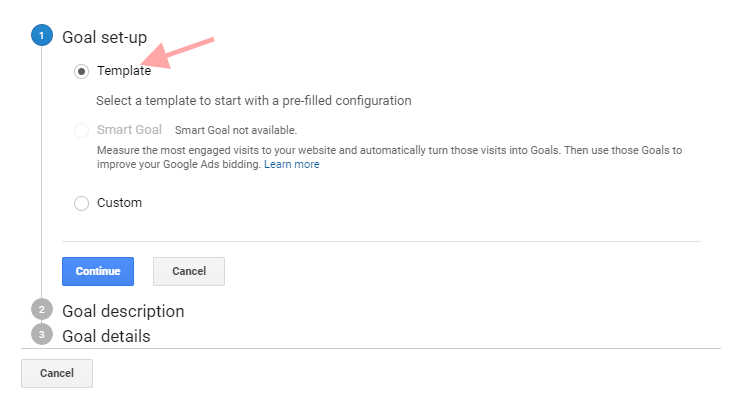
Goal Description
Next, set up a goal description.
First, give the goal a name. Make this short but clear so that you or another person will immediately recognize what it is even years down the road.
Second, choose the type of goal you’re measuring. There are four types to choose from: Destination, Duration, Pages/screens per sessions and Event.
For most businesses, each metric you want to track will fit one of these goals. Here are some examples:
The Destination goal measures every visit to a URL on your page. This is handy if you want to track, for example, the conversion rate of a lead generation form. That’s because every time a person submits a form on any page on the site, there’s a common URL they end up in. This is usually the thank you page. So you know that when a person reaches that page, he has submitted a form.
Note: Google Analytics has a more advanced feature for large eCommerce sites. But for small sites, you can also use the destination goal for tracking purchases.
The Duration goal measures how long visitors stay on your site per session. This goal usually gives you an idea of visitor engagement by measuring how long they stay on your site. That’s because generally, you can say that a person who stayed on your site for 5 minutes is more engaged than one who stayed for only 30 seconds. It’s a number you set by yourself. So, for example, you can state that if a visitor stays on your site for at least 3 minutes, then he is an engaged visitor and is then counted as a conversion.
The pages or screens per visit. Is exactly what it sounds. It’s how many pages a person visits before he leaves your site. Another measure of engagement.
Lastly, there’s the event goal. This is more advanced. And one we can have another blog post on if you’re interested (Get in touch on the Facebook group). This is triggered when a visitor performs a specific action that you set like watching a video, clicking a button, or sharing on social media.
Here’s a handy-dandy table by Google Analytics Support to help you remember what each of the goal types are:
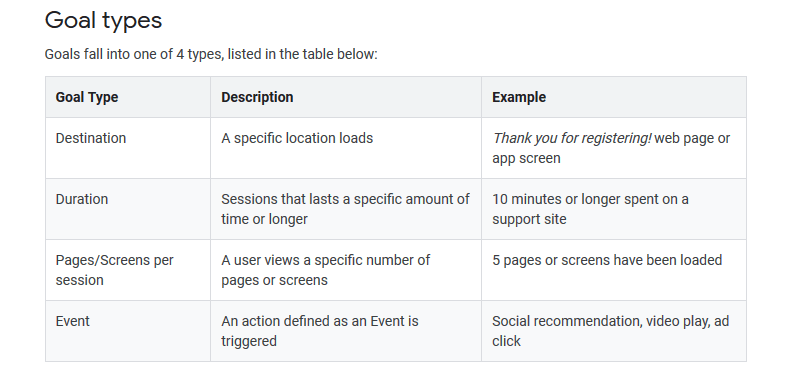
Moving on with the setup, it’s time to choose the goal that fits the metric the most. For this example, I’m going to use Destination.
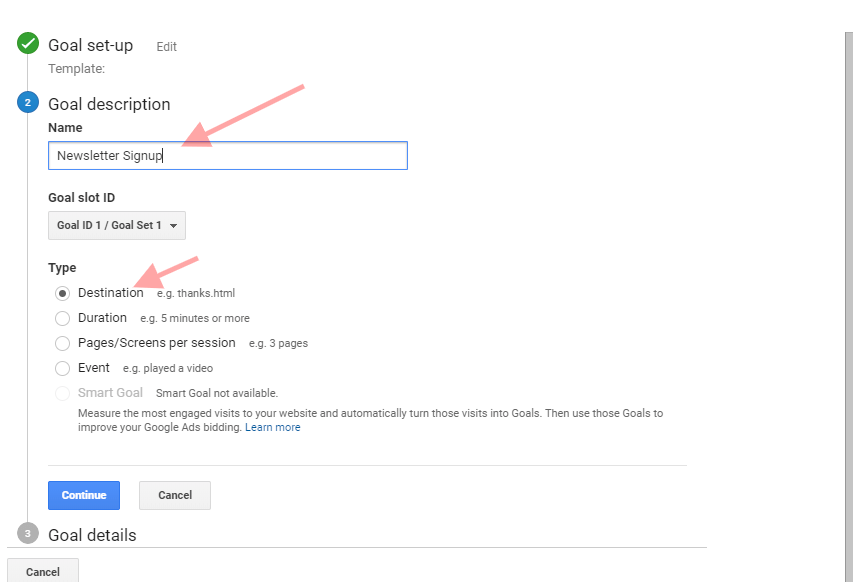
Goal Details
Next, click Continue to go to the third step which is the goal details. With this setup, this means picking a URL that indicates success or a conversion. For this lead sign up form, when a visitor arrives at a “thank you page,” it means that they have submitted their email (i.e a conversion). So I write /thanks.html which is the URL of the page.
There’s also the option to set monetary value and a funnel. The value is a monetary value you assign to conversion, in this case, a sign-up lead. The funnel is the different pages a visitor visits before he converts. These two are optional. I choose not to use them for now.
To verify if you’ve set this goal properly, click the verify link at the bottom.
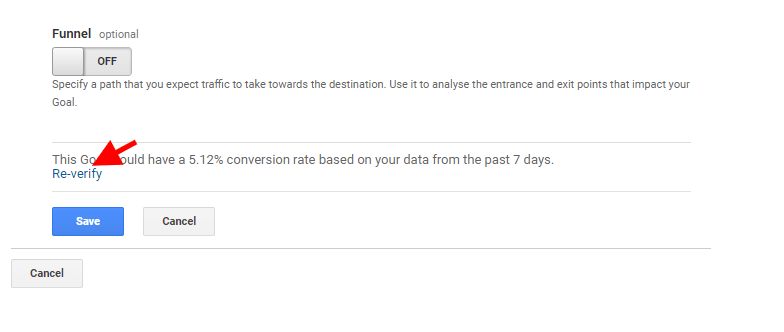
Where to find conversion rates in Google Analytics
You’ve set up your goals. Now comes the exciting part. Finding out the conversion rates.
But before that, you’ll need to wait a few days. This isn’t retroactive. So you’ll need to wait until the numbers populate. Give Google Analytics a few days to see some data.
Here’s where you can find the conversion rates data once the data is available.
- Login to Google Analytics
- On the right menu, click Conversions>Goals>Overview
- This will give you a bird’s eye view of the conversion rate of your goals. The page defaults to the average conversion of all the goals. If you have more than one goal, you can also choose to see the conversion rates for each specific goal.
- There is also other important information in this section that can help you analyze your traffic and conversions.
- Goal URL: The URL where visitors converted. Helpful if you want to know which pages on your site tend to convert more.
- Reverse Goal paths: This shows the steps a visitor took before the conversion. Useful for seeing which are the most significant pages that result in a conversion. Like the funnel
- Funnel visualisation: You’ll see data here if you did an initial Funnel set up of the goal
Next Steps
That’s your basic setup for measuring your site’s conversion rate in Google Analytics. The key word here is basic. There are many more powerful things that Google Analytics can do. This simply gives you an overview so you can start measuring conversions on your site right away.
If you have a specific need and want to know how to set up conversion tracking like clicks to Amazon links, an eCommerce store set up or how to use the Google Tag manager, comment below or send me a message on the Facebook group, and I’ll cover it in more detail in another post.
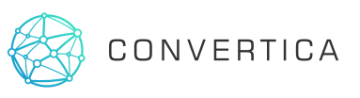
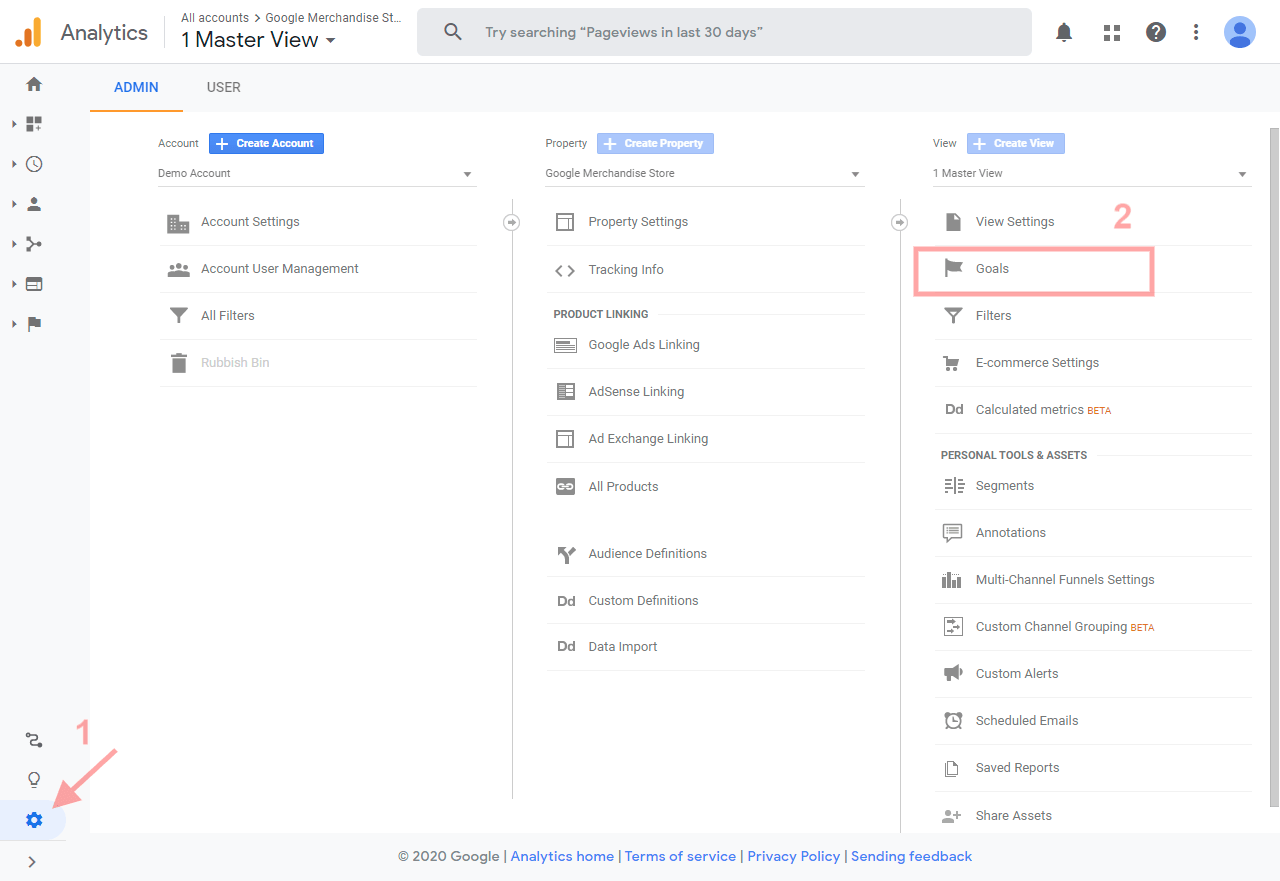


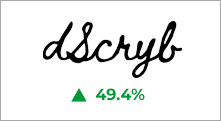
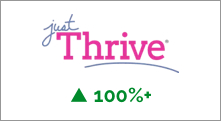
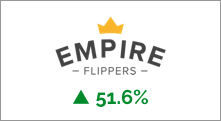


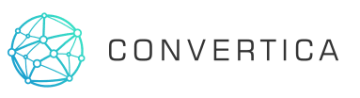 To get started, please enter your details below
To get started, please enter your details below
0 Comments